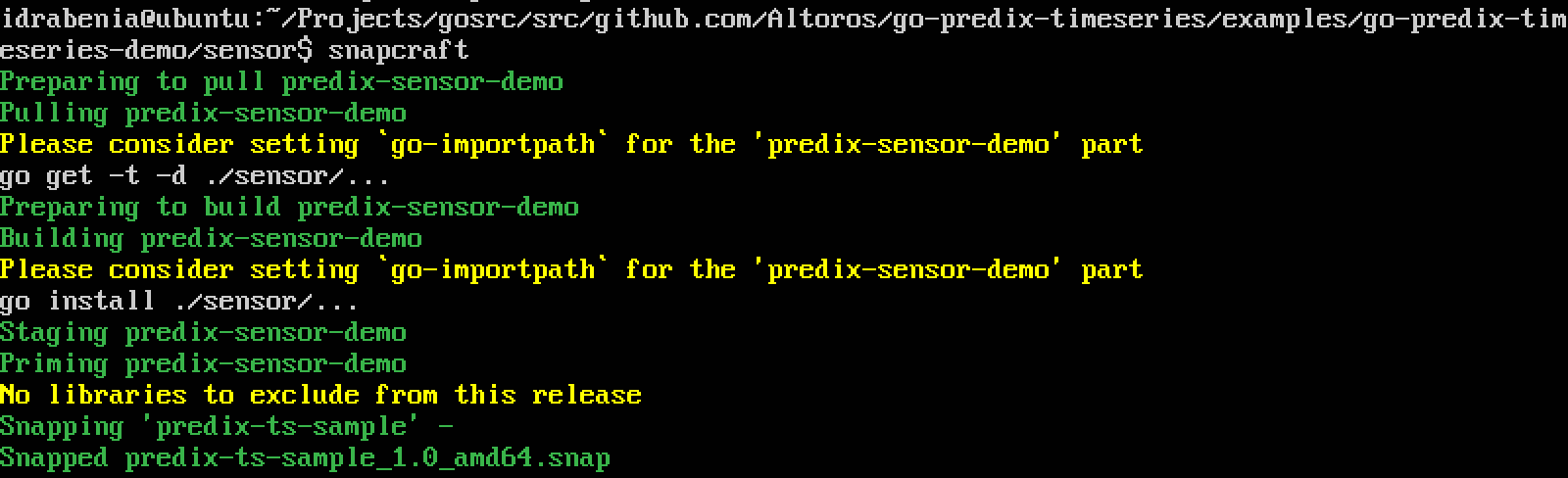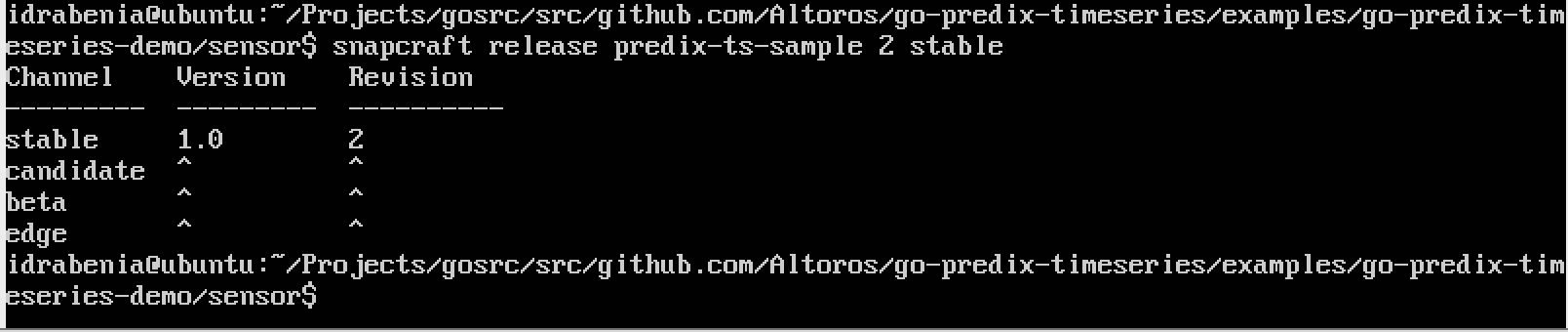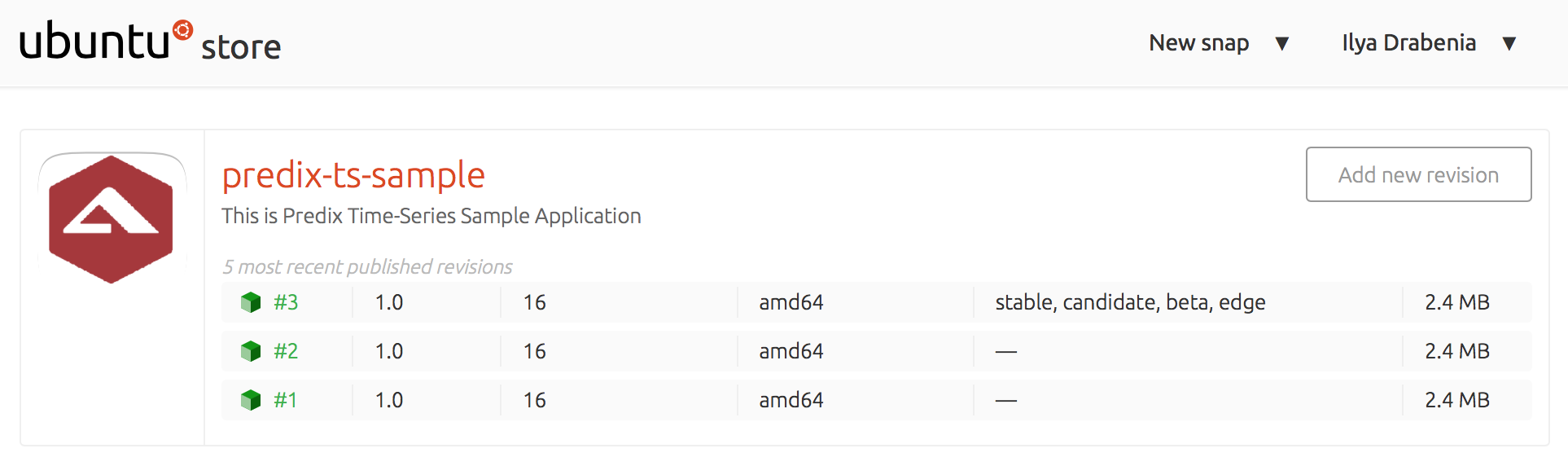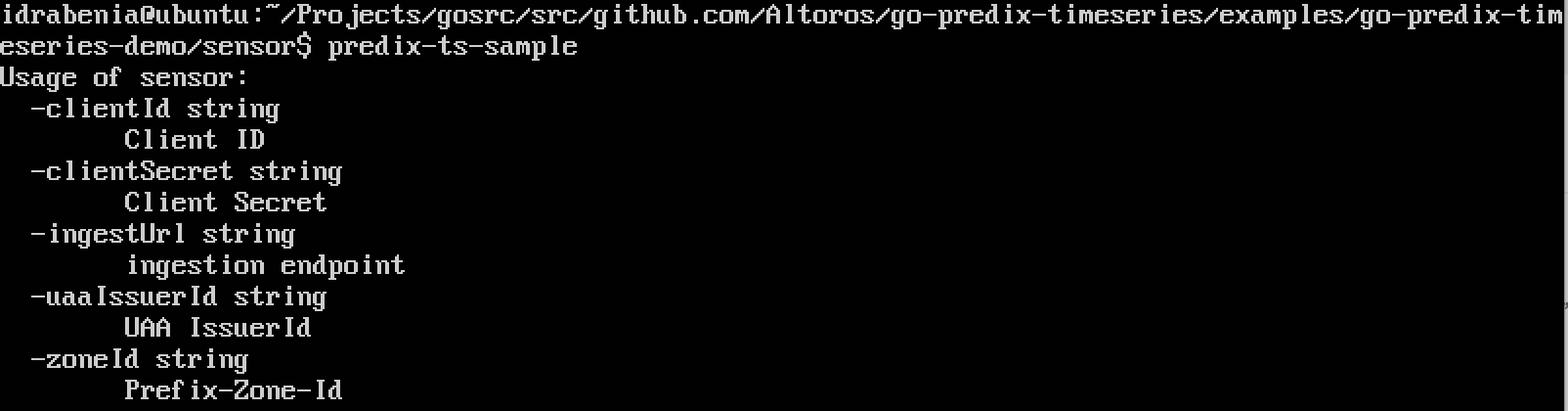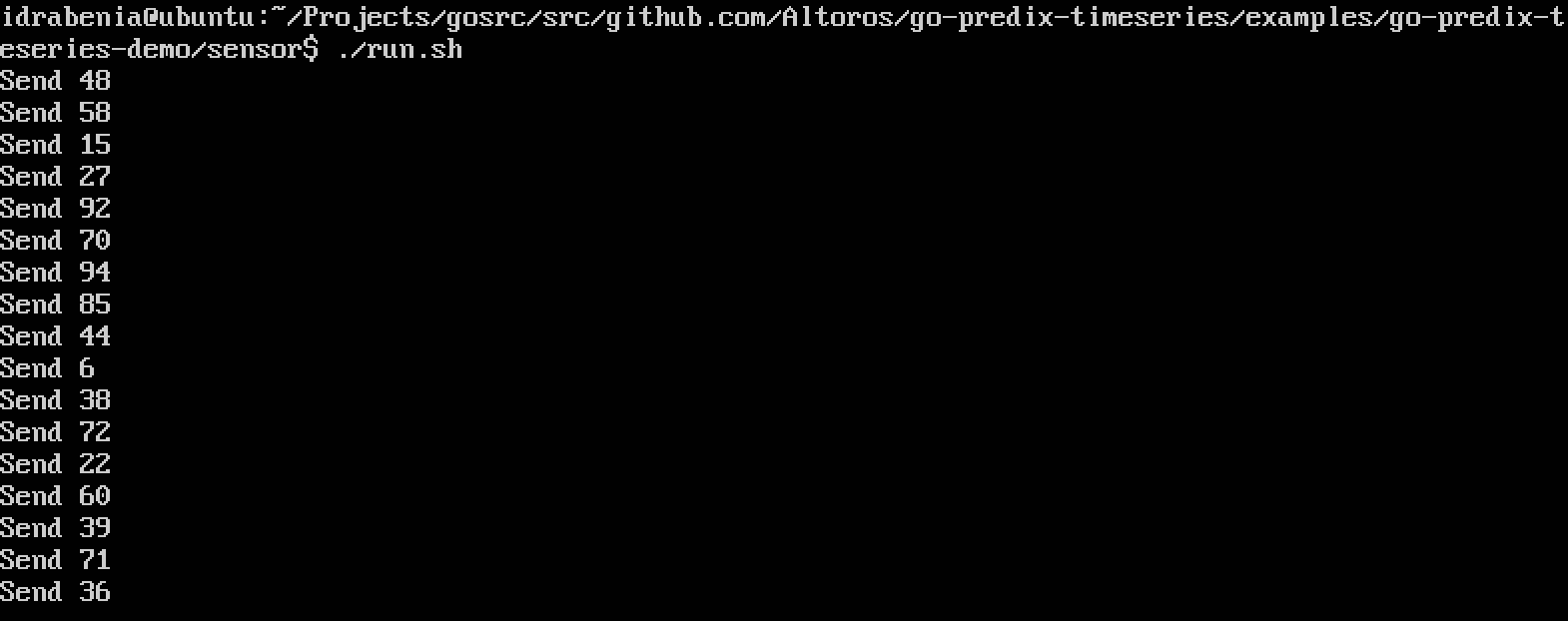How to Use Snap Packages when Collecting IoT Data with Predix Time Series
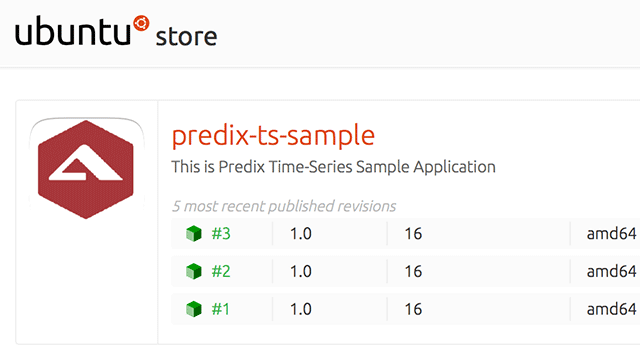
Snaps, designed by Canonical, are intended for packaging applications and their dependencies, along with the instructions for running these applications.
Scenario
We will use a data generator to create a sample data stream from a device to Predix. Our previous post provides more details about this generator.
The sensor.go file:
rand.Seed(time.Now().UTC().UnixNano())
for _ = range time.Tick(time.Second) {
m := a.IngestMessage()
if m != nil {
t, _ := m.AddTag("test_tag")
v := randInt(0, 100)
t.AddDatapoint(measurement.Int(v), dataquality.Good)
e := m.Send()
if e != nil {
fmt.Printf("Ingesting failed %s\n", e)
} else {
fmt.Printf("Send %d\n", v)
}
} else {
fmt.Println("Creating ingest message failed")
os.Exit(1)
}
}You can find more information, including the source code of the solution and a Go library for interacting with the Predix Time Series API, in the GitHub repo.
Packaging the generator into a snap
For creating a snap, you need to install the Snapcraft tool first. Then, declare the snap configuration that is provided below.
The snapcraft.yaml file:
name: predix-ts-sample version: "1.0" summary: "This is a Predix Time-Series Sample Application." description: | A Predix Time-Series Sample Application using the Golang Predix bindings. grade: stable confinement: strict apps: predix-ts-sample: command: sensor plugs: [network] parts: predix-sensor-demo: source: . plugin: go
In this file, specify the name and the version of your snap. To build the snap, we also include a command for starting the application and its source code.
Then, run the snapcraft command, which compiles the source code and packages it into a snap.
After that, you can publish your snap to a snap repository.
Releasing the snap
Before releasing the snap, register an Ubuntu One account and then run the following commands:
1 2 | $ snapcraft login $ snapcraft register predix-ts-sample |
Now, you should be able to push your application to a snap store.
Finally, you can release this snap.
Verifying the snap
You can check that the snap was really published in the uApp Explorer app store, and the predix-ts-sample application is now located there.
You can install this snap on your device using the following command:
1 | $ sudo snap install predix-ts-sample |
To run the snap, enter predix-ts-sample in the command line:
After providing all required configuration parameters, you will see the following output:
Conclusions
In this tutorial, we tried working with the new package management system from Canonical that is focused on the reliability and isolated execution of snaps. Device engineers can install multiple snaps and create a whole system from reusable building blocks almost without programming. Judging from our experience with snaps, developing and publishing them is quite easy, and the process is supported by good enough documentation.