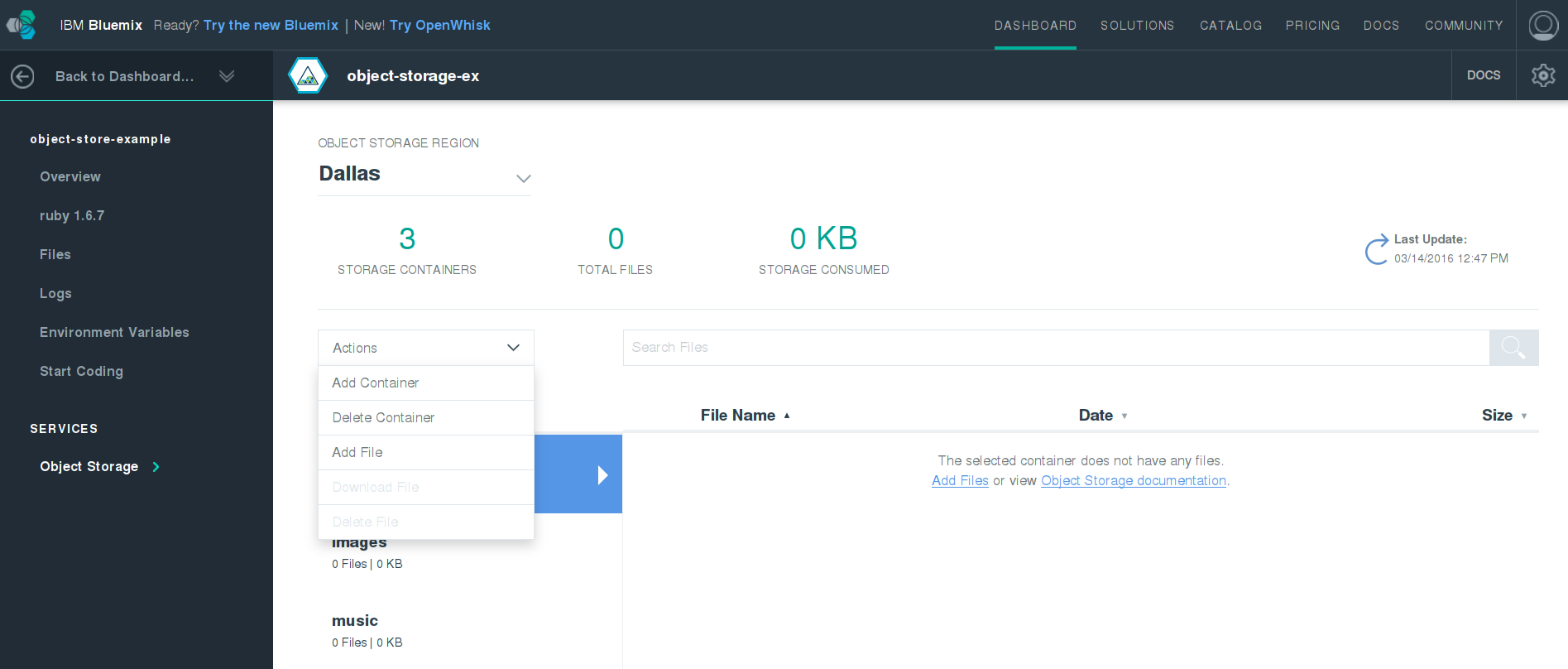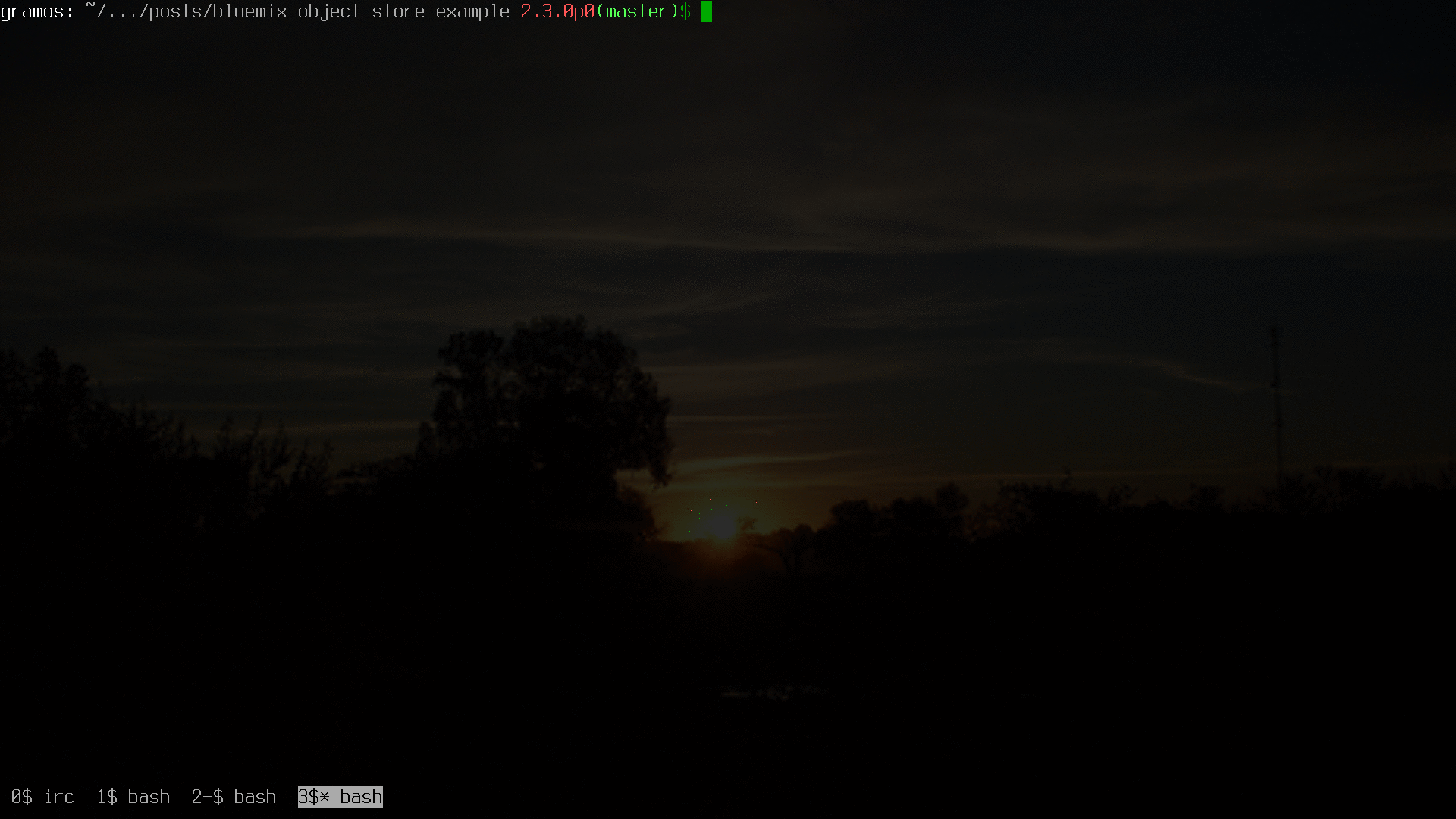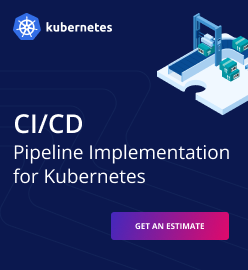Uploading Files to IBM Bluemix Object Storage: A Sample App
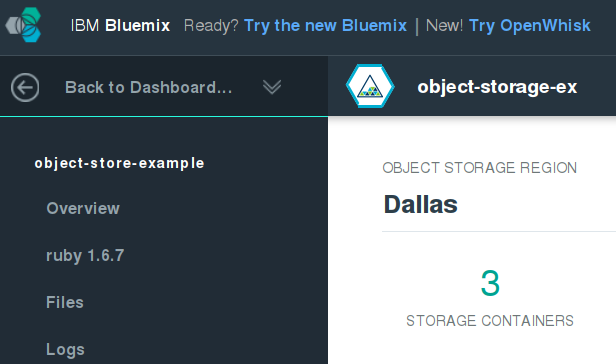
Saving objects on Bluemix
Imagine that you need to deploy an application to a PaaS and this application should allow for uploading files to the server. In such scenario, you cannot just use the local storage of the application container, because it is ephemeral.
This post shows you how to solve the problem. We will develop a simple application as an example and use IBM Bluemix Object Storage to host binary files.
The sample application is a form where a user can upload any binary file, a document, image, and so on under a selected category (a container). It also allows for listing files stored in a certain category: Music, Images, or Docs.
The source code for this post is available on GitHub.
An IBM Object Storage overview
IBM Object Storage is built upon Swift, an object/blob store from OpenStack. The architecture of the Swift API is very similar to Amazon S3: you have buckets and objects in S3, and in Swift, you have containers instead of buckets.
Here are some examples of the Swift API endpoints:
- In fact, there is an endpoint to list all available endpoints:
GET /v1/endpoints🙂 - Show container details and list objects:
GET /v1/{account}/{container} - Get object content and metadata:
GET /v1/{account}/{container}/{object} - Create or replace an object:
PUT /v1/{account}/{container}/{object} - Delete an object:
DELETE /v1/{account}/{container}/{object}
Creating the application
As I’ve mentioned before, the application will have two endpoints: one for uploading a file under a certain category and the other for listing files. Here are my mockups.
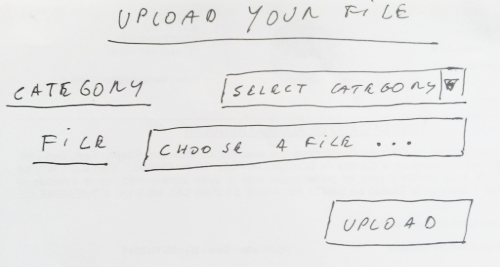
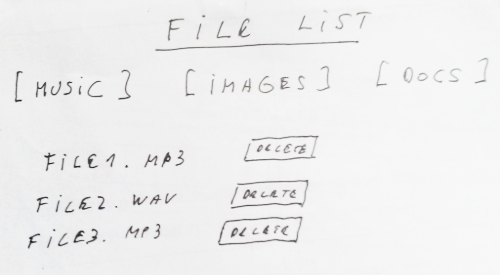
Now, let’s start creating the basic files for the application. Similar to my previous post, I use Cuba. We need four files:
app.rbconfig.ruGemfileviews/upload.mote
app.rb:
echo "require 'cuba'
require 'mote'
require 'mote/render'
Cuba.plugin Mote::Render
Cuba.define do
on root do
on get do
render 'upload'
end
end
end" > app.rb
config.ru
echo "require './app'
run Cuba" > config.ruGemfile.rb
echo "source 'https://rubygems.org'
gem 'cuba'
gem 'mote'
gem 'mote-render'
gem 'pry'" > Gemfile.rbviews/upload.mote
mkdir views
echo '<h1>Upload Your File</h1>
<form method="post" enctype="multipart/form-data" action="/">
<fieldset>
<select>
<option value="music">Music</option>
<option value="images">Images</option>
<option value="docs">Documents</option>
</select>
<input name="file" type="file">
<br /><br />
<button type="submit">Upload</button>
</fieldset>
</form>' > views/upload.moteNow, install the required gems:
bundle installIf you run the rackup command and point your browser at http://localhost:9292, you should see the upload form. It does nothing yet, so we will add a new endpoint to handle the POST request after a user clicks the upload button. Before doing this, add the Open Storage service through the Bluemix dashboard as described in Bluemix documentation.
Then, you can see your credentials in the Object Storage section on the Bluemix dashboard. With that data, test the service using curl:
curl -i \
-H "Content-Type: application/json" \
-d '
{
"auth": {
"identity": {
"methods": ["password"],
"password": {
"user": {
"name": "Admin_username",
"domain": { "id": "domain" },
"password": "password"
}
}
},
"scope": {
"project": {
"name": "project",
"domain": { "id": "domainId" }
}
}
}
}' \
https://identity.open.softlayer.com/v3/auth/tokens ; echo
You can find more examples in OpenStack Documentation.
Now, after we have tested the service and made sure it works, we are ready to interact with Object Storage. Let’s add the swift_client gem to Gemfile:
gem 'swift_client'Then, create the containers in Bluemix from the dashboard by clicking Add container on the Action menu. Remember that the application will have three categories (containers): Music, Images, and Documents.
Adding the endpoint for uploading files
First, we have to connect to a Swift cluster. To do so, add the following module to your app.rb file:
module OStorage
def self.client
o_storage = JSON.parse ENV['VCAP_SERVICES']
credentials = o_storage['Object-Storage'].first['credentials']
SwiftClient.new(
:auth_url => "#{ credentials['auth_url'] }/v3",
:username => credentials['username'],
:password => credentials['password'],
:domain_id => credentials['domainId'],
:project_name => credentials['project'],
:project_domain_id => credentials['domainId'],
:storage_url => "https://dal.objectstorage.open.softlayer.com/v1/AUTH_#{ credentials['projectId'] }"
)
end
end
Take into consideration two things that I found out when working on the module:
auth_urlneeds/v3to be included.storage_urlhas to be like the service documentation describes.
Second, to handle file uploading, we have to add a new endpoint to app.rb similar to the following:
on post do
on root do
OStorage.client.put_object(req['file'][:filename],
req['file'][:tempfile], req['container'])
res.redirect '/'
end
end
end
With this done, we are able to upload files into an Object Storage directory. We also want to list files under a certain directory. Let’s add a new route under get. The entire app.rb file is below:
require 'cuba'
require 'mote'
require 'mote/render'
require 'swift_client'
require 'json'
Cuba.plugin Mote::Render
module OStorage
def self.client
o_storage = JSON.parse ENV['VCAP_SERVICES']
credentials = o_storage['Object-Storage'].first['credentials']
SwiftClient.new(
:auth_url => "#{ credentials['auth_url'] }/v3",
:username => credentials['username'],
:password => credentials['password'],
:domain_id => credentials['domainId'],
:project_name => credentials['project'],
:project_domain_id => credentials['domainId'],
:storage_url => "https://dal.objectstorage.open.softlayer.com/v1/AUTH_#{ credentials['projectId'] }"
)
end
end
Cuba.define do
on get do
on root do
container = req.params['container'] || 'music'
files = OStorage.client.get_objects(container).parsed_response
render 'upload', container: container, files: files
end
end
on post do
on root do
OStorage.client.put_object(req['file'][:filename],
req['file'][:tempfile], req['container'])
res.redirect '/'
end
on ':container/:filename' do |container, filename|
OStorage.client.delete_object(filename, container)
res.redirect '/'
end
end
end
The upload view:
<h1>Upload Your File</h1>
<form method="post" enctype="multipart/form-data"
action="/" class="form-inline alert alert-info text-center">
<label for="container">Container:</label>
<select id="container" name="container">
<option value="music">Music</option>
<option value="images">Images</option>
<option value="documents">Documents</option>
</select>
<label for="file">File:</label>
<input name="file" type="file" class="form-control" id="file">
<button type="submit" class="btn btn-primary">Upload</button>
</form>
<ul class="nav nav-pills nav-justified">
<li role="presentation" class="active"><a href="/?container=music">Music</a></li>
<li role="presentation"><a href="/?container=images">Images</a></li>
<li role="presentation"><a href="/?container=documents">Documents</a></li>
</ul>
% files.each do |f|
<a href="/file/{{ f['hash'] }}">
{{ f['name'] }}
</a>
<form method="post" action="{{container}}/{{ f['name'] }}">
<button type="submit">Delete</button>
</form><br />
% end
<br/>
Now, deploy the application to Bluemix to see if everything is working properly:
cf push object-storage-exampleIf you have not pushed it before, you need to associate the Object Storage service with your application.
You can visit http://object-store-example.mybluemix.net/ to check that the application is working, right? 🙂
Conclusion
The Object Storage service worked well, and everything went as I expected. Creating a service for an application is fast because Bluemix provides credentials for the service and links the service to your application for you. My only concern is that the version of the Swift API is not specified in the Bluemix documentation. Doing so would let users know what version of the Swift API reference to read.
Anyway, you can figure this out by running the curl https://identity.open.softlayer.com/ command.
Further reading
- Using IBM Bluemix Object Storage in Ruby Projects
- Deploying a Rails 5 App with MongoDB, Redis, and CarrierWave to IBM Bluemix
- Deploying Kibana to IBM Bluemix for Exploring Elasticsearch Data
- Introduction to IBM Bluemix OpenWhisk
- Continuous Integration and Continuous Delivery in IBM Bluemix